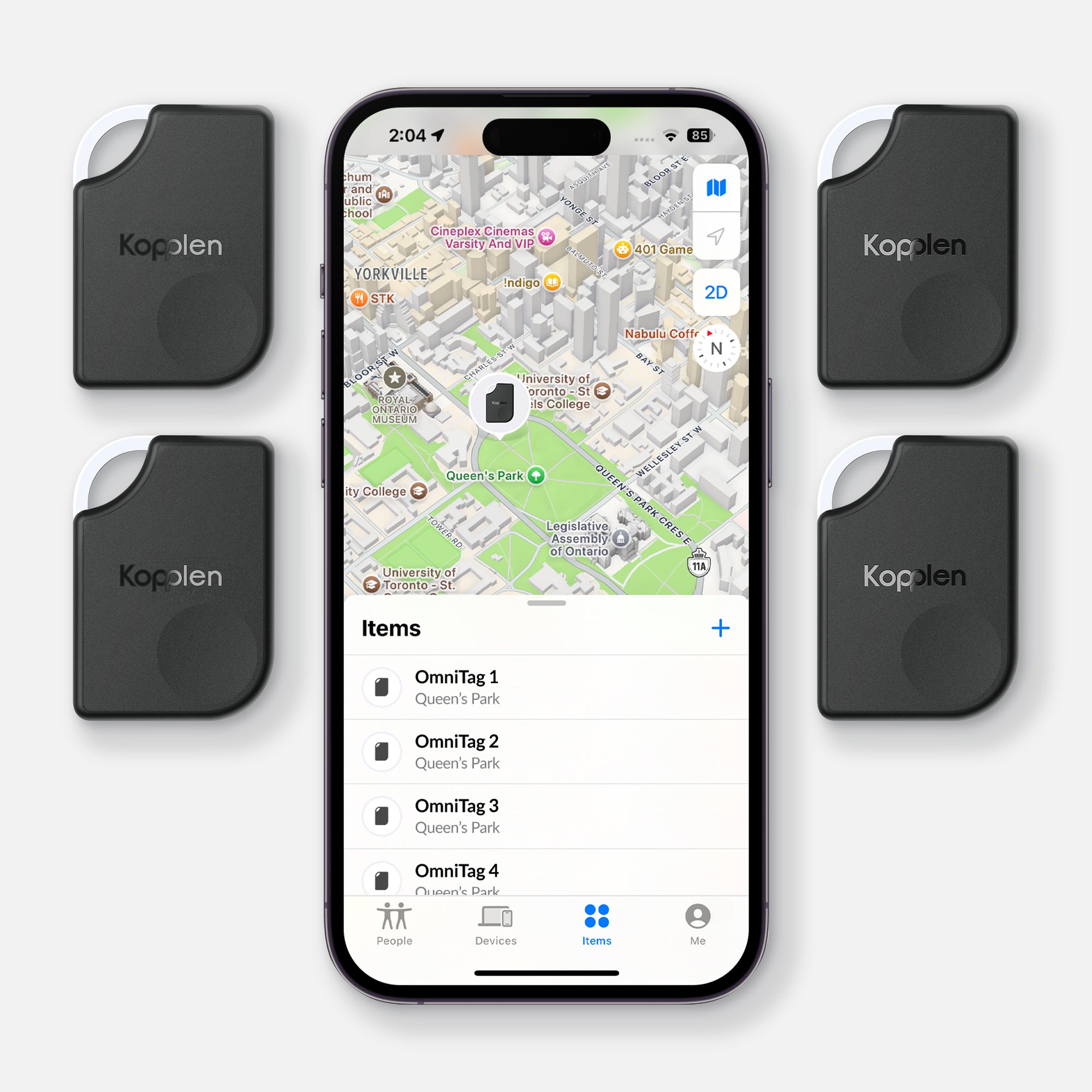Find My Guide
Setting up your OmniTag
Use this text to share information about your brand with your customers. Describe a product, share announcements, or welcome customers to your store.
Download PDF Guide 📄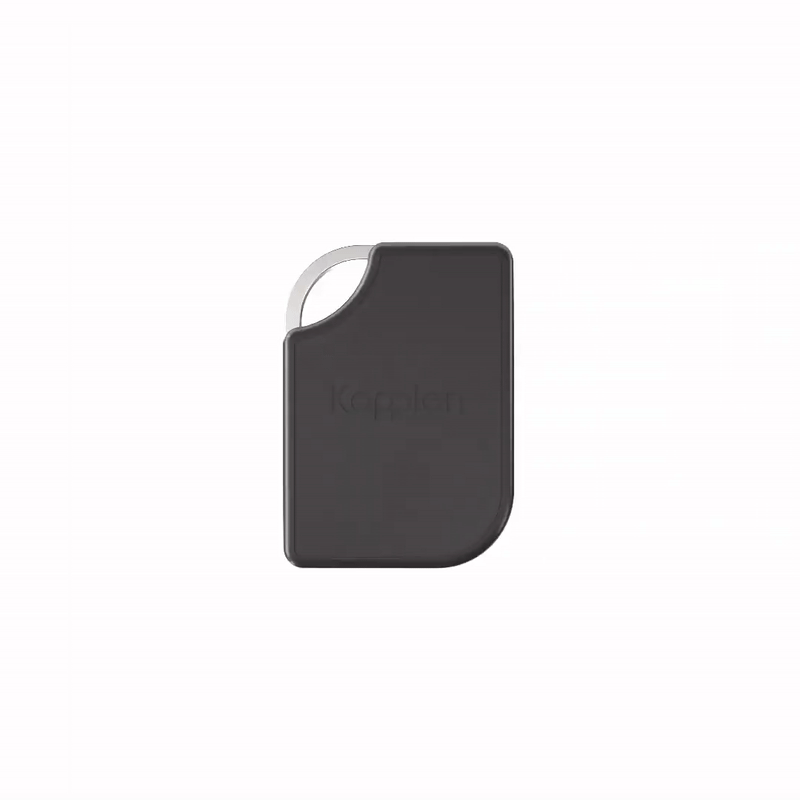
- Connect the included magnetic cable to the OmniTag.
- Plug the opposite end into a USB charger (5V 2.4A).
- Pulsating light = Charging in progress.
- Steady glow = Fully charged.
- For a full charge, leave it connected for 2 hours.
- Connect the included magnetic cable to the OmniTag.
- Plug the opposite end into a USB charger (5V 2.4A).
- Pulsating light = Charging in progress.
- Steady glow = Fully charged.
- For a full charge, leave it connected for 2 hours.
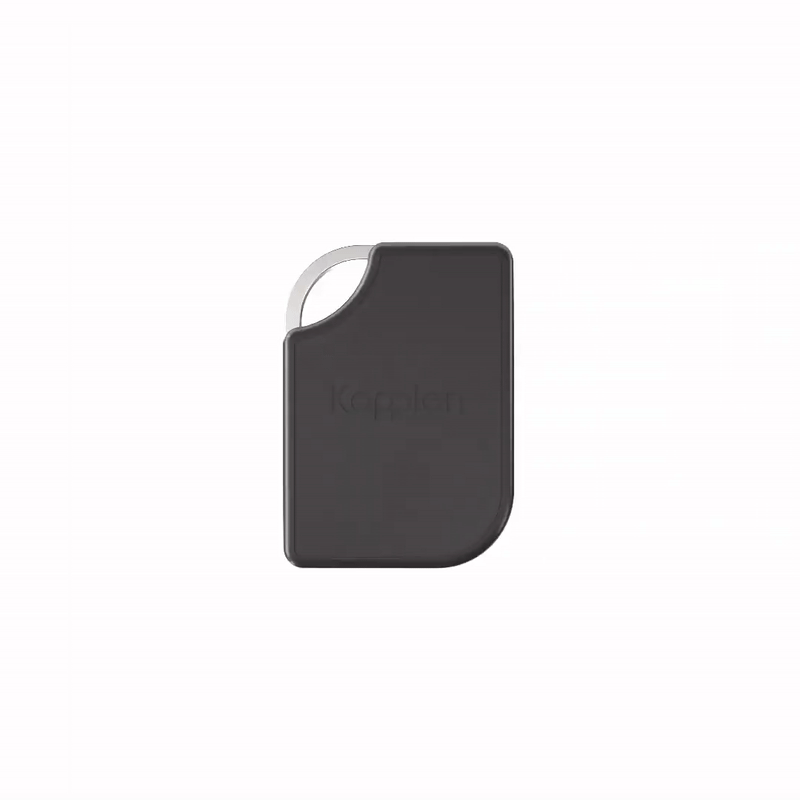

- Press and hold the bottom right corner of your OmniTag until you hear a beep and see a flash — this puts it in pairing mode.
- Open the Find My app on your Apple device.
- Tap the + sign, then select Add Other Item.
- When the OmniTag appears, tap Connect.
- Choose an emoji and name for your OmniTag.
- Agree to link it to your Apple ID and tap Finish.
- A final beep confirms that setup is complete.
For information on removing, resetting or disabling your OmniTag, please refer to our PDF guide.
- Press and hold the bottom right corner of your OmniTag until you hear a beep and see a flash — this puts it in pairing mode.
- Open the Find My app on your Apple device.
- Tap the + sign, then select Add Other Item.
- When the OmniTag appears, tap Connect.
- Choose an emoji and name for your OmniTag.
- Agree to link it to your Apple ID and tap Finish.
- A final beep confirms that setup is complete.
For information on removing, resetting or disabling your OmniTag, please refer to our PDF guide.

Shop OmniTags
The Kopplen OmniTags keep track of your valuables with precise GPS and audible alerts via Apple Find My. They feature a rechargeable battery with a three-month life, IPX65 water and dust resistance, and a compact design. Compatible with the latest iOS, iPadOS, and macOS, it’s ideal for tracking keys, bags, and more.